Social Media Gallery
Happy New Year 2024
Martin Luther King Jr. Day 2024
Black History Month 2024
Chinese / Lunar New Year 2024
Valentine's Day 2024
Presidents' Day 2024
Women's History Month 2024
International Women's Day 2024
Spring Forward 2024
Ramadan 2024
St. Patrick's Day 2024
Spring 2024
Easter 2024
Fair Housing Month 2024
Eid-al-Fitr 2024
Earth Day 2024
Passover 2024
Cinco de Mayo 2024
Mother's Day 2024
Memorial Day 2024
Immigrant Heritage Month 2024
Pride Month 2024
Father's Day 2024
Juneteenth 2024
LIV for
LIV for Local Flavors
LIV Healthy
LIV with Gratitude
SIR Brand Press Share of Voice 2023
SIR Brand Scorecard 2023
SIR Brand Performance 2023
LIV Magazine | Resort | Winter 2023 - 2024
Monthly Market Reports March 2024
Resort Report 2024
NAR Positioning Graphics - Design 1
NAR Positioning Graphics - Design 2
Zoom Backgrounds
To save an image, Right Click and select “Save Link As”. Then save the image to your Desktop.
To save a video, select the video, hover over the Download icon in the top right-hand corner of the lightbox, Right Click and select “Open Link in a New Tab”. Then drag the video file to your Desktop.


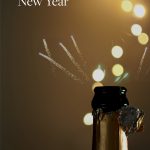







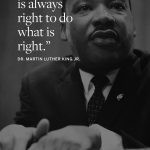



















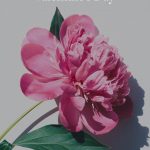


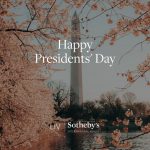

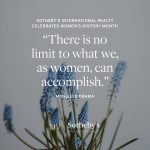



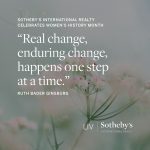



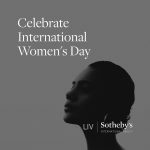
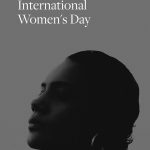
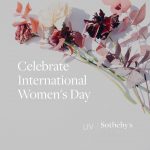
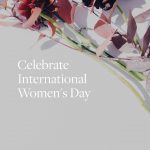
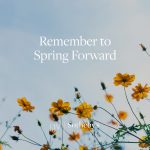
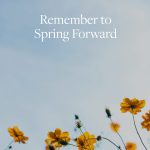





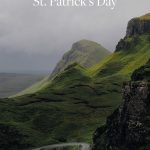

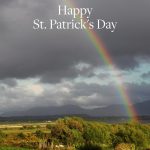







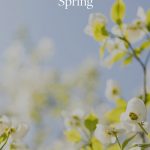









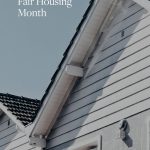
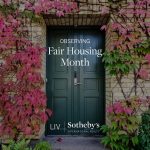



















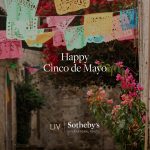




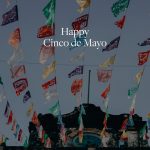




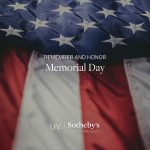

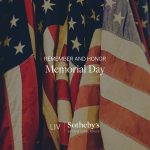

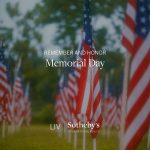



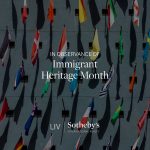
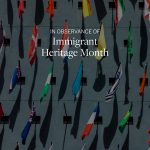

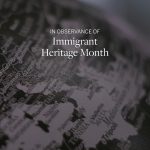


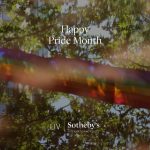








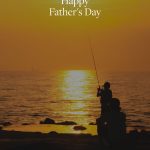
















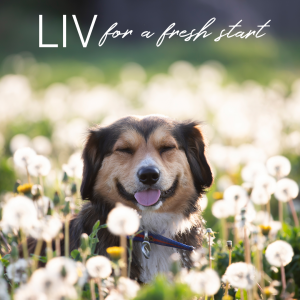



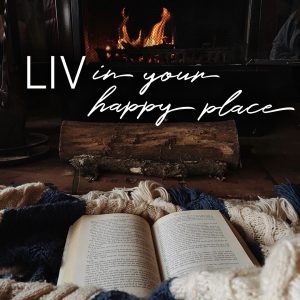


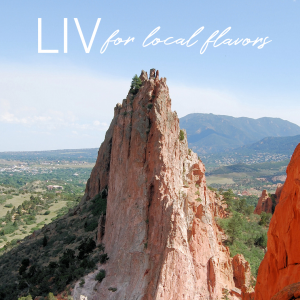


















































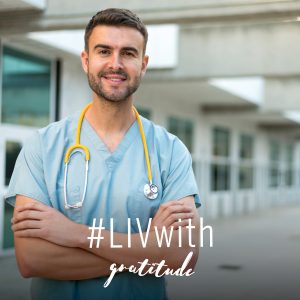

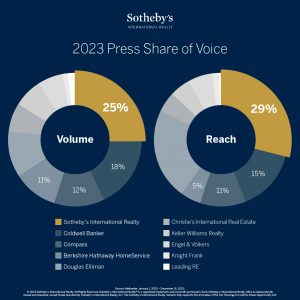
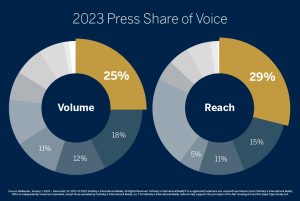
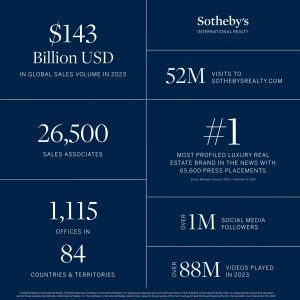
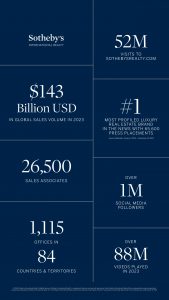

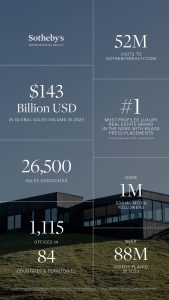
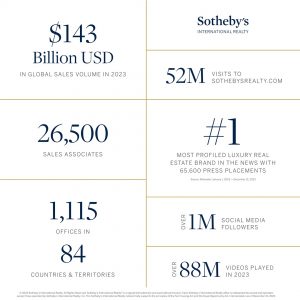
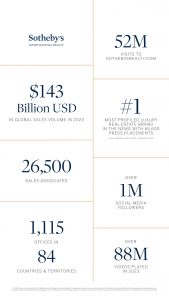
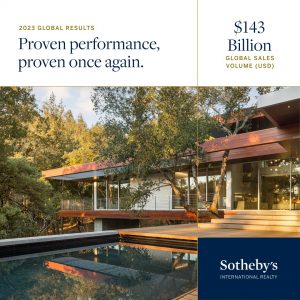

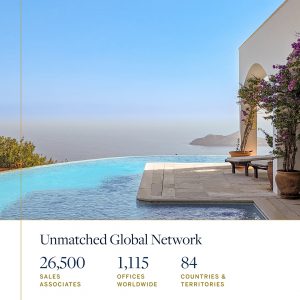


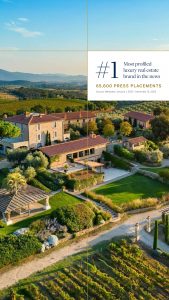

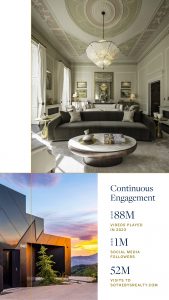
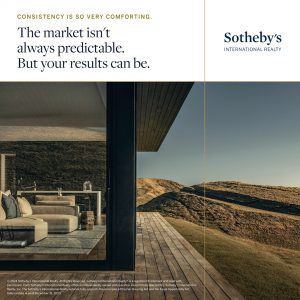

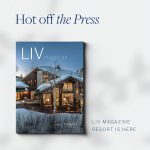


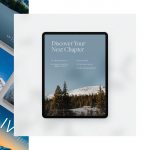
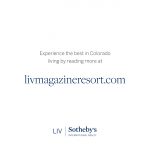
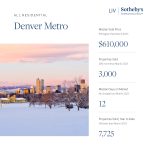
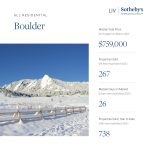
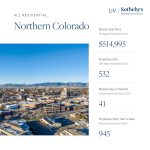
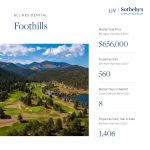
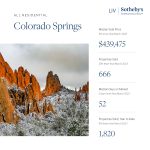
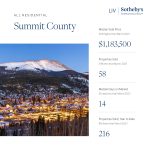
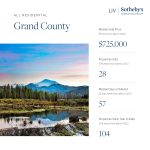
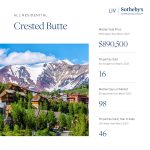
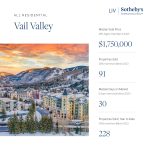
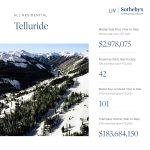

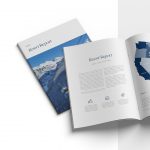


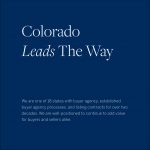

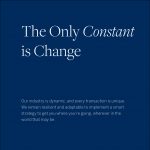
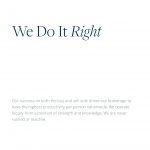
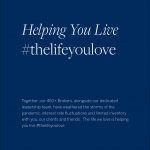

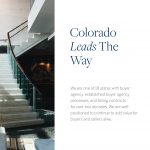


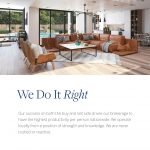











Videos